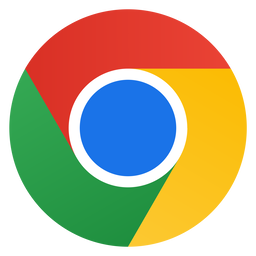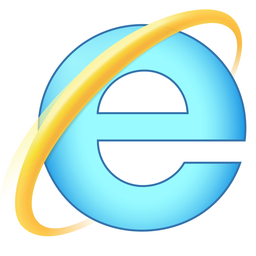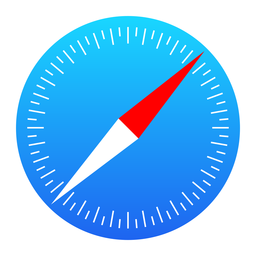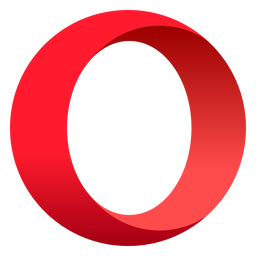Please find below some more information regarding cookies and their use on our website:
What are Cookies?
A cookie is a simple text file that is stored on your computer or mobile device by a website’s server and only that server will be able to retrieve or read the contents of that cookie. Every cookie is unique to your particular web browser. It will contain some anonymous information such as a unique identifier and the site name and some digits and numbers.
How can you manage cookies
To enable cookies
If you’re not sure of the type and version of web browser you use to access the Internet:
For PCs: click on ‘Help’ at the top of your browser window and select the ‘About’ option
For Macs: with the browser window open, click on the Apple menu and select the ‘About’ option
How to check cookies are enabled for PCs
Google Chrome
- Click on ‘Tools’ at the top of your browser window and select Options
- Click the ‘Under the Hood’ tab, locate the ‘Privacy’ section, and select the ‘Content settings’ button
- Now select ‘Allow local data to be set’
Microsoft Internet Explorer 6.0, 7.0, 8.0
- Click on ‘Tools’ at the top of your browser window and select ‘Internet options’ , then click on the ‘Privacy’ tab
- Ensure that your Privacy level is set to Medium or below, which will enable cookies in your browser
- Settings above Medium will disable cookies
Mozilla Firefox
- Click on ‘Tools’ at the top of your browser window and select Options
- Then select the Privacy icon
- Click on Cookies, then select ‘allow sites to set cookies’
Safari
- Click on the Cog icon at the top of your browser window and select the ‘Preferences’ option
- Click on ‘Security’, check the option that says ‘Block third-party and advertising cookies’
- Click ‘Save’
How to check cookies are enabled for Macs
Microsoft Internet Explorer 5.0 on OSX
- Click on ‘Explorer’ at the top of your browser window and select ‘Preferences’ options
- Scroll down until you see ‘Cookies’ under Receiving Files
- Select the ‘Never Ask’ option
Safari on OSX
- Click on ‘Safari’ at the top of your browser window and select the ‘Preferences’ option
- Click on ‘Security’ then ‘Accept cookies’
- Select the ‘Only from site you navigate to’
Mozilla and Netscape on OSX
- Click on ‘Mozilla’ or ‘Netscape’ at the top of your browser window and select the ‘Preferences’ option
- Scroll down until you see cookies under ‘Privacy & Security’
- Select ‘Enable cookies for the originating web site only’
Opera
- Click on ‘Menu’ at the top of your browser window and select ‘Settings’
- Then select ‘Preferences’, select the ‘Advanced’ tab
- Then select ‘Accept cookies’ option
All other browsers
Please consult your documentation or online help files.
How to Disable Cookies:
All modern browsers allow you to change your cookie preferences. These are generally found in the options menu on the browser.
Further information about cookies
If you’d like to learn more about cookies in general and how to manage them, visit www.aboutcookies.org (opens in a new window – please note that we can’t be responsible for the content of external websites).
Changes to this policy
The above may change at any time. We will endeavour to notify you of any major changes but you may wish to check it each time you visit our website.